Add Logos, Images and Charts for PPT Export
Previous - Enable the Hide/Show Feature on PPT Export
Overview
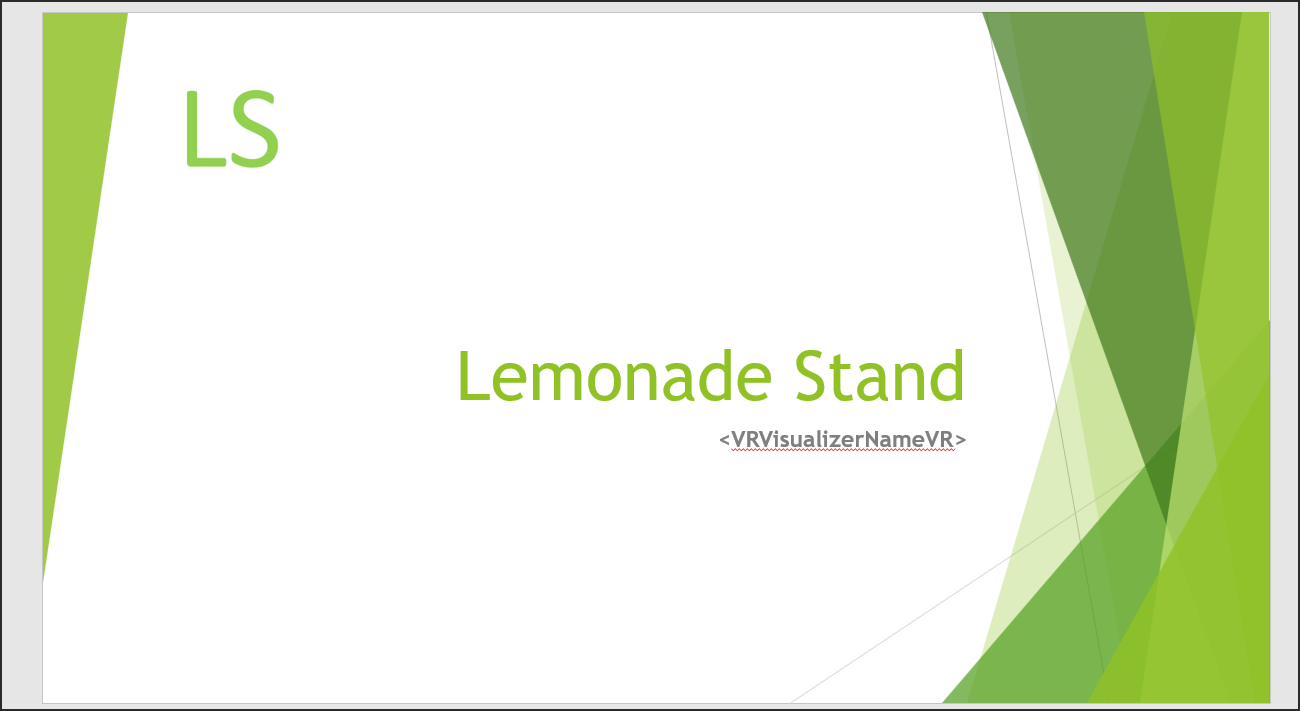
This article explains how to add logos, charts, and images to PowerPoint exports, improving the visual appeal and professionalism of the final presentation. By adding logos, users can strengthen branding, while charts and images help illustrate key data points, making the presentation more engaging and easier to understand. The process is straightforward, allowing users to seamlessly integrate these visual elements into their slides before exporting. Whether for business presentations, reports, or data analysis, adding logos, charts, and images ensures that the exported PowerPoint is both informative and visually impactful.
Step-by-Step Guide
Adding a Logo

- Open the PPT file and click Insert to upload the logo.

- Right-click on the logo and then click Size and Position.

- Please make sure that the Lock aspect ratio and the Relative to original picture size checkboxes are enabled.

- Click the Scale Height or the Scale Width spin box to get the right size.

To ensure all the items such as logos, text boxes, images, shapes, and other elements are perfectly aligned, click View on the PowerPoint and then click to select the Guides and the Gridlines checkboxes.

- Here, you can see the Guides on the slide.

Here you can see the Gridlines.
- Now you can click on the logo and place it in an appropriate position.
Adding an Image

Open the PPT file and click Insert to upload the image.
- Follow the steps mentioned above for logos to ensure the appropriate size and position for the image.
Adding a Chart
- Follow the steps to Add Dynamic Charts for PPT Export.
